Let’s be honest — finding the right settings in Windows can be a pain. Whether you’re trying to make your mouse pointer bigger or figure out how to control your PC with your voice, it often takes way more steps than it should.
But that may finally change, thanks to a new AI tool from Microsoft that actually does the hard part for you.
A Smarter Way to Tweak Your Settings
Microsoft is rolling out a new AI agent for Windows 11 that understands what you need — and can even take care of it for you.
Just say something like:
- “My mouse pointer is too small.”
- “How can I control my PC with voice?”
And instead of just telling you what to do, this AI assistant can perform the task on your behalf — if you give it permission.
It’s like having a tech-savvy friend built right into your computer.
Who Can Try It Right Now?
Hold on, there’s a catch. Not everyone can use this tool just yet.
To try it out, here’s what you need:
- You must be in the Windows Insider Program.
- You need a Snapdragon-powered Copilot+ PC.
- Your PC’s main display language has to be English.
If your computer runs on AMD or Intel chips, you’ll have to wait a bit. Microsoft says support for those systems is coming soon.
What Else Is New for Insiders?
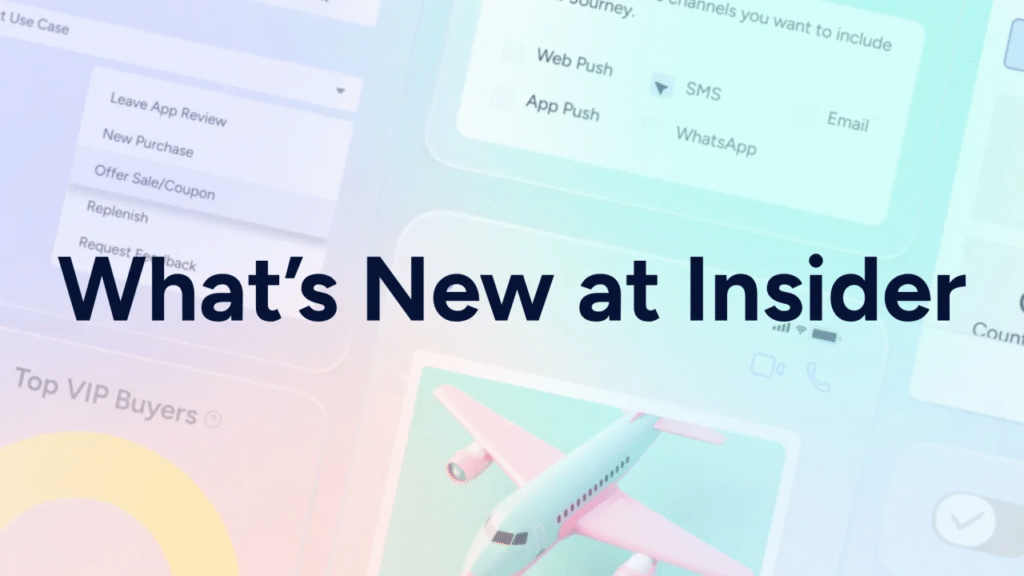
If you have a Copilot+ PC, Microsoft is also adding other features, like more control over its Recall tool and some upgrades to Microsoft 365 Copilot.
Resetting Recall Snapshots
If you haven’t heard of Recall — it’s a feature that tracks what you’re doing on your PC by taking snapshots. It’s helpful for looking back at what you worked on, but it raised a few eyebrows over privacy.
Now, Microsoft gives you more control:
- You can head to Settings > Privacy & Security > Recall & Snapshots.
- There’s a new reset button that deletes everything Recall has saved.
- And now, snapshots will auto-delete after 90 days by default — no more forever storage.
Use “Click to Do” with Copilot
Another cool feature is called Click to Do.
With it, you can:
- Send a piece of text or an image to Microsoft 365 Copilot.
- Ask questions or get quick insights on that content.
This one needs a Microsoft 365 Copilot license, but if you already use it, it’s a pretty powerful tool to have.
So What’s the Big Deal?
Here’s why this matters:
- This AI isn’t just another chatbot. It can actually do stuff for you inside Windows.
- It could save time, especially for less tech-savvy users who get lost in the settings menu.
- It’s a sign that Microsoft is building AI deeper into how Windows works — and not just for search or productivity.
Key Points to Remember
- Microsoft’s new AI tool helps with Windows settings using natural language.
- You can ask it to guide or directly adjust settings.
- It’s available now for Insiders on Snapdragon Copilot+ PCs (English only).
- New privacy tools let you reset Recall snapshots and control how long they’re saved.
- “Click to Do” adds smart content interaction for Microsoft 365 Copilot users.
Final Thoughts
Microsoft is clearly serious about making Windows more user-friendly with AI. Instead of just offering help articles, this new AI actually steps in and handles the task — almost like a personal assistant built right into your desktop.
It’s not widely available yet, but it gives us a peek into the future of using PCs — where asking for help doesn’t just get you tips… it gets you results.
