Here’s something useful to know regarding the new feature and how to activate it.
As it usually happens, the iOS 26 received a public beta and it was iOS 26’s first beta which got released on July 24. Along with a new Liquid Glass design and the ability to adjust the snooze length of the alarm, it brought a couple of features to the iPhone for developers and beta testers. It also allowed developers and beta testers to screen unknown incoming calls which prevent spam calls from bothering you.
Apple Intelligence does not power the call screening feature, so any iPhone 26 compatible device with an iPhone 14 Pro will automatically gain this feature once the update is released in the fall. This feature is not optional in the device settings and needs to be enabled.
Here’s a guide for enabling call screening on iOS 26 in simple steps.
As a reminder, Apple is still beta testing iOS 26. That means the update could have bugs, and battery life on the device could take a hit, so it’s better to avoid those issues on your main device. If you’re interested in checking the beta out, then I suggest getting it on a secondary device.
It’s possible that Apple will make some changes to the call screening and other features for the iOS 26 update that is slated to come out this fall.
How to turn call screening on
1. Tap Settings.
2. Tap Apps near the bottom of the menu.
3. Tap Phone.
Right under the Screen Unknown Callers section, you will see three options: Never, Ask Reason for Calling, and Silence. Here is what you should know about these options and which one is best for most users.
What do you want to do with call screening?
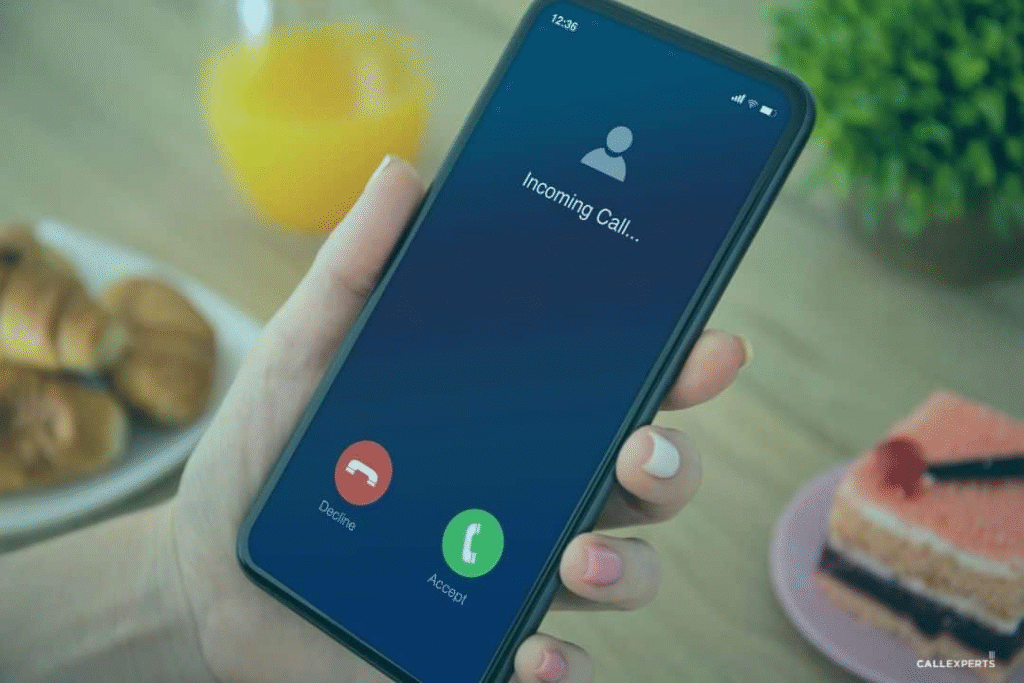
If you select Never, your device will still ring for calls from People without saved contacts, and you will continue to receive notifications for missed calls. Your Recents list will still show missed calls. This is the default setting for your Phone app.
If you select Ask Reason for Calling, anytime a call comes from an unsaved number, your iPhone will interrogate the caller to decide if the call is worth it. After the caller goes through a few questions, an iPhone notification will inform you using a text version of the answer. This way, You can choose to take the call or not.
You have the option of selecting Silence, which is the nuclear option for phone calls. Any number that has not been saved in your contacts will call your device. All such calls will be silenced and sent directly to your voicemail.
Ask Reason for Calling is a great option for people who wish to screen and manage the calls they receive. That is the option I selected, and it did notify me when scammers called me. It also notified me when my doctor’s office called to discuss some of my test results. If I had selected Silence, I would not have been able to answer my doctor’s calls, and choosing “Never” would mean I would have to answer all calls. That would be very cumbersome if I were to expect something important.
You have the freedom to select Ask Reason for Calling, and if you do not like it for any particular reason, you can repeat the steps and select one of the other options. And, don’t forget, another option is to put your iPhone on mute, a method my wife has been using for some time now, and has not taken her phone from silent. She is blissfully unbothered by spam calls.
As for iOS 26, Apple plans to share new features with us as the year progresses, but for now, here are my thoughts on the new iOS and previously released features.
