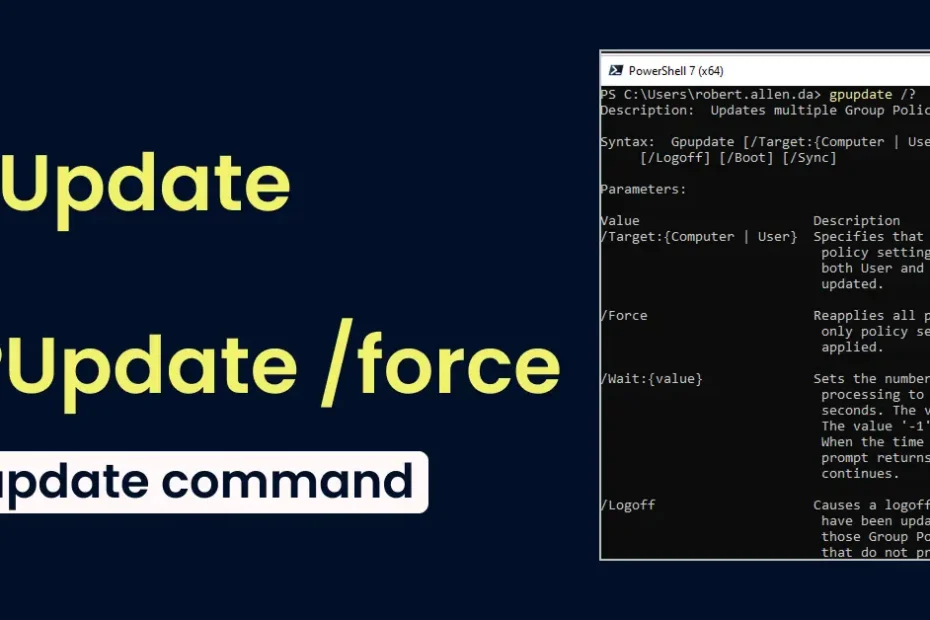You’ve probably had to deal with an IT department or exile yourself to the wild today, and every now and then, they insist you “gpupdate /force” to reinstate everything. If you followed along through an IT department, you probably had a hunch, or at the very least a slight idea, or nagging curiosity to figure out what was the reason for doing all this.
Don’t worry, you’re not the only one that has questioned what was the purpose and reasoning behind all of that, and to clear the chaos it’s not too dire or sinister. The command has its purpose and like commands following it you just need to check through the nature of what’s being asked.
Defining A Group Policy and Its Core
Defining a Group Policy is akin to making a manual that has default settings that a system operating has a check list of commands to follow to tend to a machine. This manual would also include descriptions for all tasks, say for instance, it would help in describing everything that the IT. A Group Policies core would broadly feature the following tasks:
Every system admin would have backend access and control through the IT to decide who has access to do shift tasks like:
- Setting a background
- Editing the settings of Windows Explorer
- File Explorer behavior, commands and instructions
- Defining and setting a series of background wallpapers to define a Group Policy.
Instead of manually setting up individual devices, admins could just design a template once through the settings of a server, and they would get deployed to all devices.
Okay, So Where Does gpupdate /force Come In?

Your computer does not check for the rules 24/7. By default, computers refresh the rules approximately every 90 minutes. In case the IT department updated something, you might have to wait for these rules to refresh.
That’s where the gpupdatecommand comes in. It tells your computer:
Check in with the server and get any new rules. Immediately.
With gpupdate, there are no twists. Your PC only fetches new or updated rules. If nothing has changed, there’s no need to do any processes.
Running gpupdate /force, though, has different results. It gpupdate /force applies the command:
Forget the wait. Reapply everything, whether new or not.
And that’s why this command is so widely used.
Real-Life Example: Why It Matters
Imagine that IT configured a new shared folder and is onboarding the staff. They tell the staff that a new Z drive is in the file explorer is seen by all.
After all the configured changes and expectations are done, no new drives are seen.
People recall a rumor where the help desk gave the same answer. Try running gpupdate /force. So you open command prompt, type it in and magic happens… the new drives are there.
Please note that this is a purely hypothetical scenario provided for illustrative purposes.
What went wrong and how is it fixed?
Your computer went ahead and redownloaded and reapplied all the Group Policy rules – including the one that adds the Z: drive. Problem fixed.
What is Running It Doing?
We will explain in basic terms the steps taken behind the scenes.
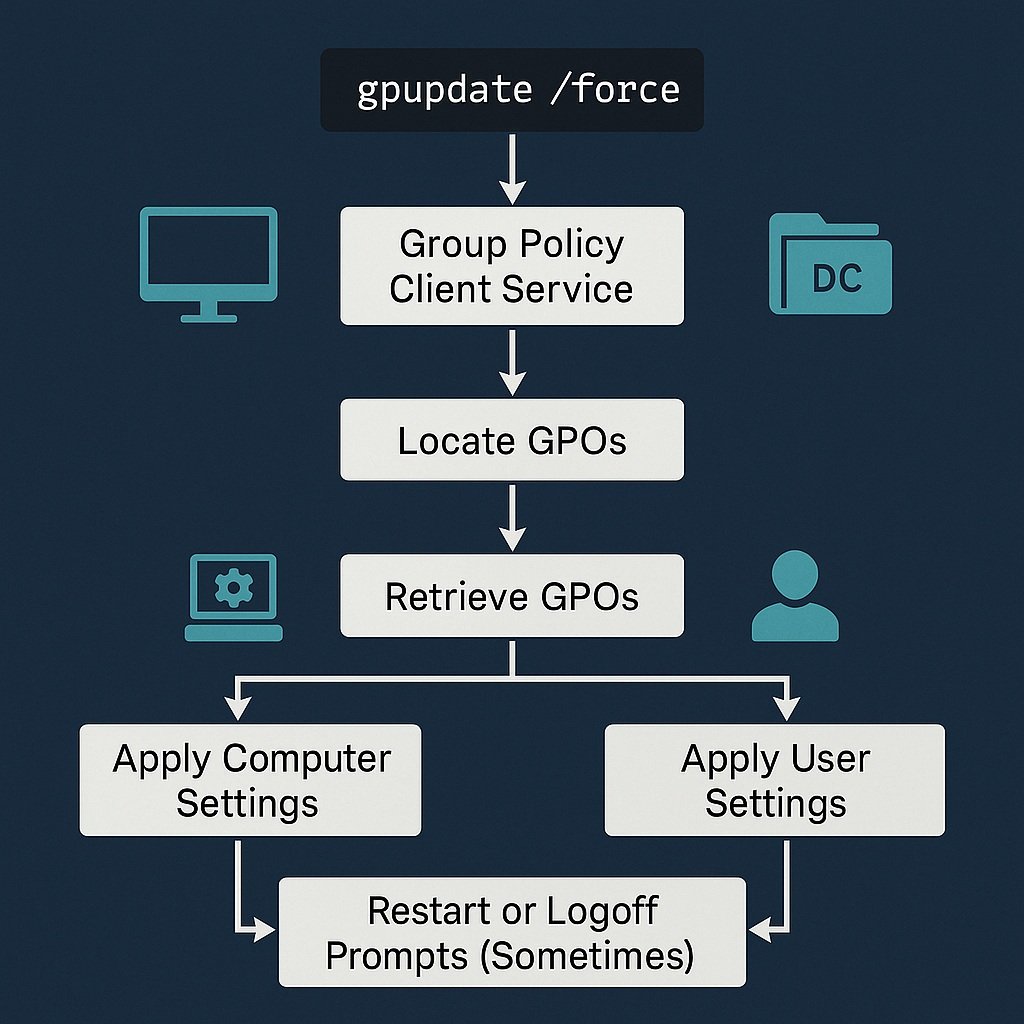
Your PC reaches out to the domain server for the newest rules.
It checks where the following policies apply:
- To the computer (system-wide settings).
- To the user (settings like desktop and network drives).
- It downloads everything, regardless of whether it changed or not.
- It applies the policies.
- It does so one policy at a time, step by step.
If any of the policies require a restart or logoff, they will prompt you with a message.
An example message that might pop up is:
Policy is in the process of updating…
User settings have been updated – completed successfully.
Computer settings have been updated – completed successfully.
Some settings will need logoff or restart.
Looks simple, and quite straightforward.
Why would you execute gpupdate and set the policy to force
The following are a few scenarios where this command is really useful:
You just joined your PC to a domain and would like to pull all policies immediately.
IT just pushed a policy change and you would like to confirm its enforcement (like blocking USB drives).
Sometimes, you need to give your system a little “nudge,” like when a drive isn’t showing up, and you need to troubleshoot to rule out policies that might be causing the issue.
Is It Safe to Run?
Yes! There won’t be any damage, your PC won’t be bugged out or slowed down permanently, and there won’t be any strange bugs. It simply refreshing things.
Also, if everyone in the office decided to use it at the same time—let’s say 500 users—one server would be very strained from servicing policies for that many users, so there would be some network stress.
So, only use it if there’s a reason.
Let’s Bust a Few Myths
A lot of confusion surrounds gpupdate /force, so let’s tackle a few of the more popular myths:
- Myth: It reboots your computer
Truth: Nope – not unless a setting specifically requires it, and even then, it will at least give you a heads up.
- Myth: It magically fixes all issues
Truth: It does help when a system isn’t “hearing” policy changes, but if the system is having deeper issues like network problems, then it will need deeper digging.
- Myth: This only works on domain-joined machines.
Truth: Mostly true. For a domain-less PC (like a home computer), it won’t be very helpful.
How to Run It (Step by Step)
It is straightforward. Just follow these steps:
- Go to Start Menu and search for cmd.
- Right-click on Command Prompt, and click on Run as Administrator.
- In the black window that opens-type the following commands one by one:
- Hit Enter and give it a few seconds to process.
- If it notifies you that a log off or a reboot is necessary, log off or reboot on your own terms.
Need to Use It Remotely or on Many PCs?
If you’re in IT and your job involves maintaining dozens (or even hundreds) of computers, doing this one by one would be a nightmare. So, here are a few choices:
- Leverage PowerShell and use Invoke-Command to execute it on remote computers.
- Use PsExec to send command prompts across a network.
- If you’re working with Group Policy Management Console, you could also initiate updates with GPMC tools.
These are more complex, but very useful in large-scale settings.
Bonus Tip: Troubleshooting Group Policy
If your problem persists after you issue the command gpupdate /force, here are some follow-up steps to try:
- To create a super detailed policy report, run gpresult /h report.html.
- Look through the System and Application logs in Event Viewer for any errors.
- Confirm that your computer has access to the Domain Controller. This includes checking the DNS settings.
What Happens When You Execute It
Below is a quick diagram that presents the process in a more visual manner:
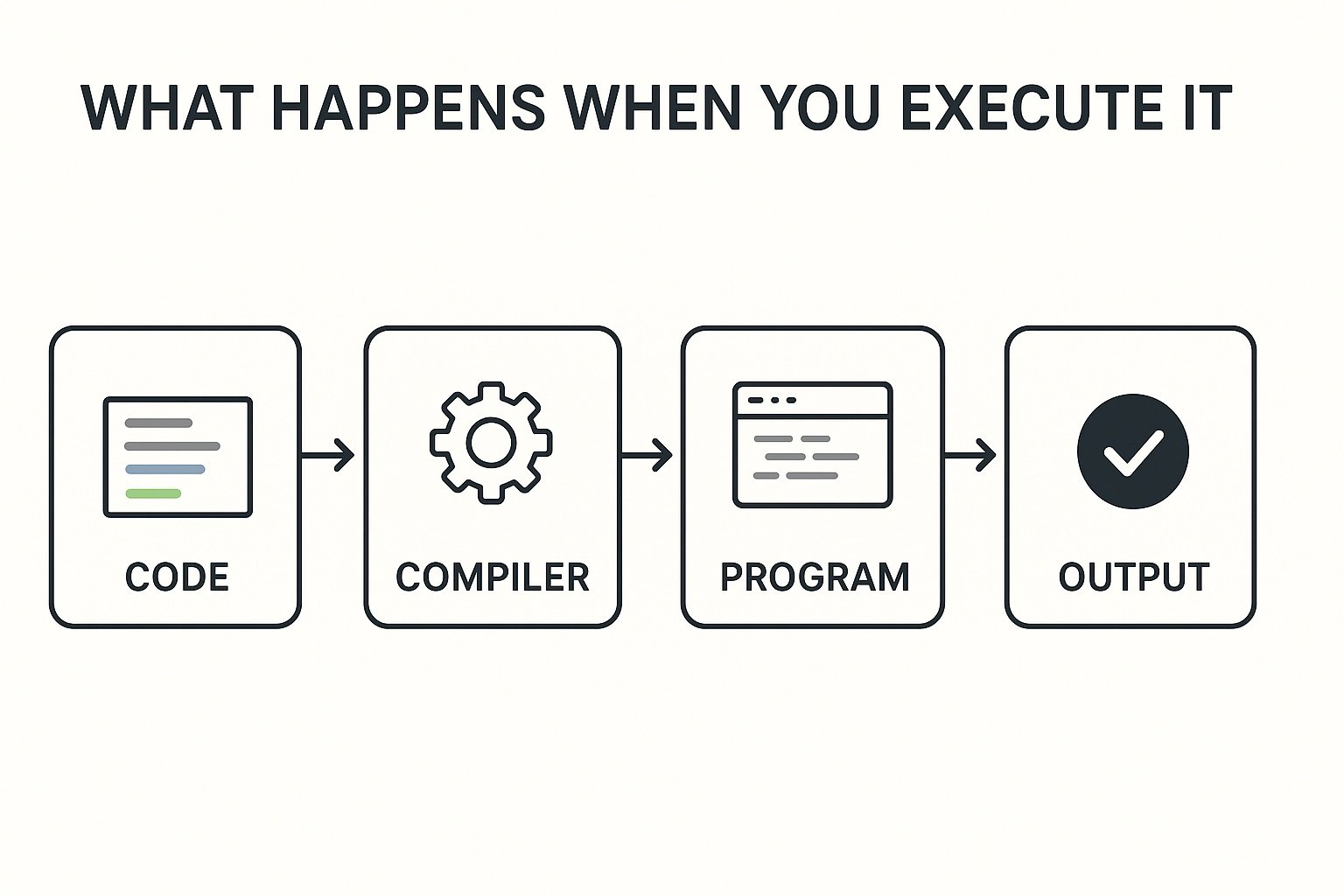
Concluding Remarks
Initially, the command gpupdate /force may give the impression of another command meant for tech enthusiasts. Now that we have unpacked the command, we understand that it is more akin to hitting the refresh button on the computer’s rulebook. In situations when settings aren’t being recognized or change is stuck, it is the IT equivalent of “sadly, turn it off and on again”. This is a reset that is fast, straightforward, and surprisingly, a lot more helpful than it appears.
FAQ: Clarification of gpupdate /force in Windows
1 What is gpupdate /force?
In simple terms, gpupdate /force is a command in Windows that refreshes all the Group Policies in a computer to the user and computer level. It would do so, even if some of them are not changed. This command would make the system reapply all the policies without exception.
2 When is it advisable to use gpupdate /force?
The command would be advisable to use in the following situations:
- It is advisable in scenarios when the Group Policy has been altered and there is a need to have them active without any delay.
- When there is troubleshooting to be done on the policies which are stale or unfit.
- When a particular system is unresponsive to policies which are expected to be applied.
3. What is the difference from just gpupdate without the /force?
Using gpupdate without the /force option will only renew the policies that have changes.
With /force, it will reprocess and reapply all policies, regardless of changes. It is more thorough, but it takes more time.
4. Does gpupdate /force will restart my computer?
No, it will not restart your computer. Some policies will, however, like some security policies or software installations, will require the user to reboot or log off to fully take effect. The command will tell you if it is necessary.
5. Can I run gpupdate /force as a standard user?
Yes, but only user policies will be refreshed.
To refresh both computer and user policies, it will have to be run from a Command Prompt with administrator rights.
6. Does gpupdate /force will influence the performance of the system?
Not to a large extent. It may cause a temporary increase in the CPU and memory usage as it processes policies, more so in large domain environments. It usually completes in under a minute.
7. Will it be able to implement changes made in Active Directory?
Yes. If your computer is joined to a domain, gpupdate /force will fetch and implement any new or modified Group Policies that were sent from your domain controller.
8. What are some common use cases?
- Implementing password policies at once
- Modifying desktop and mapped drives restrictions
- Deploying software through Group Policy
- Resetting access to printers or networks
- Resolving login script error issues
9. What’s the output message I should expect?
In the usual cases, upon successful execution of the command, the following messages are observed is receive:
- Policy update in progress…
- User Policy update has completed successfully.
- Computer Policy update has completed successfully.
- Certain configurations might need logoff or restart to activate changes made.
10. What is the automatic refresh rate of Group Policy?
For standard domain-connected Windows devices, the refresh rate is once every 90 minutes, with an additional 30 minutes random variance.
For domain controllers, the refresh rate is every 5 minutes.
The update schedule is overridden, and changes are applied immediately with the command gpupdate /force.